In the world of web design, the ability to center a DIV element is a fundamental skill that every web developer should possess. Whether you’re creating a simple layout or a complex web application, the ability to center content is crucial for achieving a visually appealing and user-friendly design. In this comprehensive guide, we will explore the various techniques for centering a DIV in CSS, covering a wide range of scenarios and best practices.
Introduction
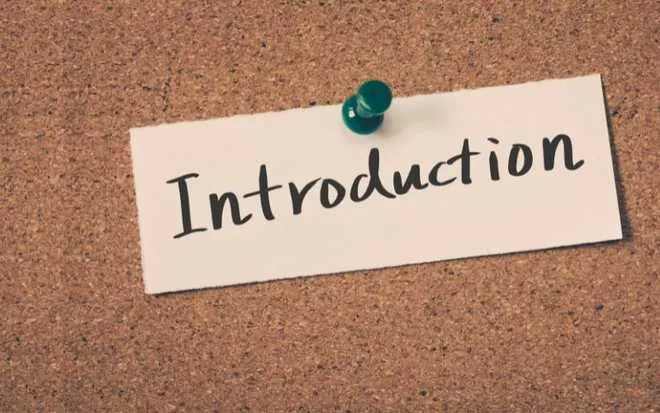
Centering a DIV in CSS can be a challenging task, especially when dealing with different layout scenarios or responsive design requirements. However, with the right knowledge and understanding of CSS properties, it can be achieved with relative ease. In this article, we will delve into the various methods for centering a DIV, including the use of
,
, and
properties, as well as advanced techniques such as Flexbox and Grid layouts.
Centering a DIV Using

and
Centering a DIV Horizontally
Absolute Positioning
- Set the
position
of the DIV to
absolute.
- Set the
left
property to
50%to move the DIV horizontally to the center of its parent container.
- Use the
transform
property with a
translateX(-50%)value to shift the DIV back to the left by 50% of its own width, effectively centering it horizontally.
Example:
Relative Positioning
- Set the
position
of the parent container to
relative.
- Set the
position
of the DIV to
absolute.
- Use the
left
property with a
50%value to move the DIV horizontally to the center of its parent container.
- Use the
transform
property with a
translateX(-50%)value to shift the DIV back to the left by 50% of its own width, effectively centering it horizontally.
Example:
Centering a DIV Vertically
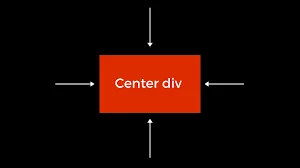
Absolute Positioning
- Set the
position
of the DIV to
absolute.
- Set the
top
property to
50%to move the DIV vertically to the center of its parent container.
- Use the
transform
property with a
translateY(-50%)value to shift the DIV up by 50% of its own height, effectively centering it vertically.
Example:
Relative Positioning
- Set the
position
of the parent container to
relative.
- Set the
position
of the DIV to
absolute.
- Use the
top
property with a
50%value to move the DIV vertically to the center of its parent container.
- Use the
transform
property with a
translateY(-50%)value to shift the DIV up by 50% of its own height, effectively centering it vertically.
Example:
Centering a DIV Both Horizontally and Vertically
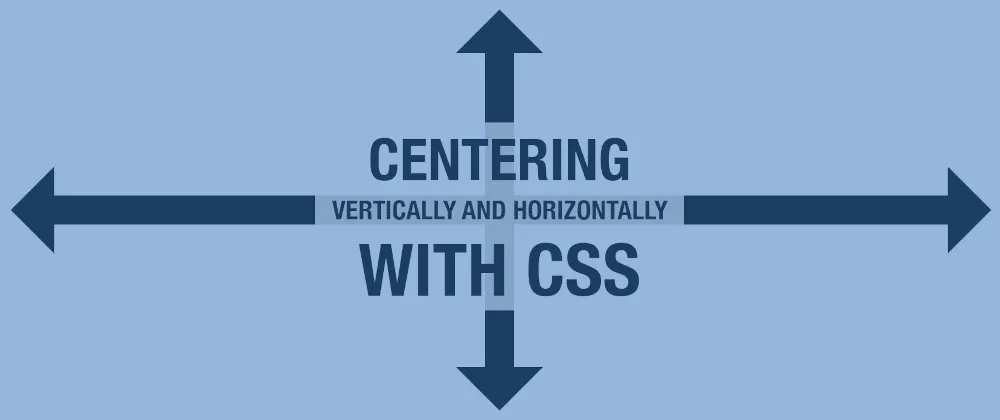
Absolute Positioning
- Set the
position
of the DIV to
absolute.
- Set the
left
and
topproperties to
50%to move the DIV to the center of its parent container.
- Use the
transform
property with a
translateX(-50%)and
translateY(-50%)value to shift the DIV back by 50% of its own width and height, effectively centering it both horizontally and vertically.
Example:
Relative Positioning
- Set the
position
of the parent container to
relative.
- Set the
position
of the DIV to
absolute.
- Use the
left
and
topproperties with a
50%value to move the DIV to the center of its parent container.
- Use the
transform
property with a
translateX(-50%)and
translateY(-50%)value to shift the DIV back by 50% of its own width and height, effectively centering it both horizontally and vertically.
Example:
Centering a DIV Using
The Flexbox layout module provides a powerful and flexible way to center a DIV both horizontally and vertically. By using the
property, you can easily align the content within a container.
Centering a DIV Horizontally
- Set the
display
property of the parent container to
flex.
- Use the
justify-content
property with a
centervalue to center the DIV horizontally within the parent container.
Example:
Centering a DIV Vertically
- Set the
display
property of the parent container to
flex.
- Use the
align-items
property with a
centervalue to center the DIV vertically within the parent container.
Example:
Centering a DIV Both Horizontally and Vertically
- Set the
display
property of the parent container to
flex.
- Use the
justify-content
property with a
centervalue to center the DIV horizontally within the parent container.
- Use the
align-items
property with a
centervalue to center the DIV vertically within the parent container.
Example:
Centering a DIV Using
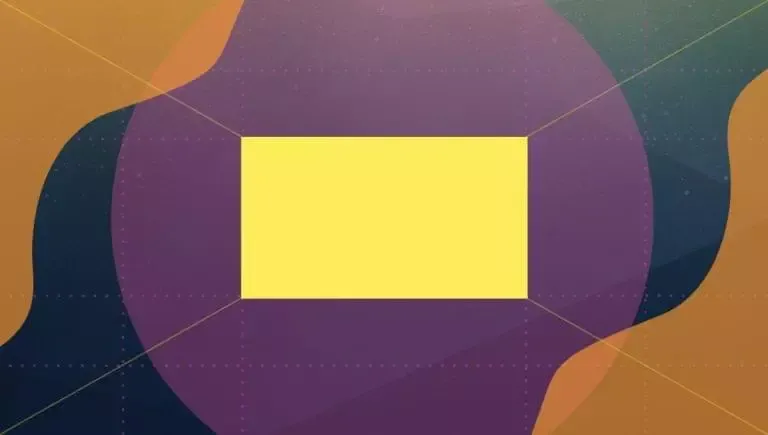
The CSS Grid layout module provides another powerful way to center a DIV both horizontally and vertically. By using the
property, you can easily align the content within a container.
Centering a DIV Horizontally
- Set the
display
property of the parent container to
grid.
- Use the
justify-content
property with a
centervalue to center the DIV horizontally within the parent container.
Example:
Centering a DIV Vertically
- Set the
display
property of the parent container to
grid.
- Use the
align-items
property with a
centervalue to center the DIV vertically within the parent container.
Example:
Centering a DIV Both Horizontally and Vertically
- Set the
display
property of the parent container to
grid.
- Use the
justify-content
property with a
centervalue to center the DIV horizontally within the parent container.
- Use the
align-items
property with a
centervalue to center the DIV vertically within the parent container.
Example:
Centering a DIV Using Margin
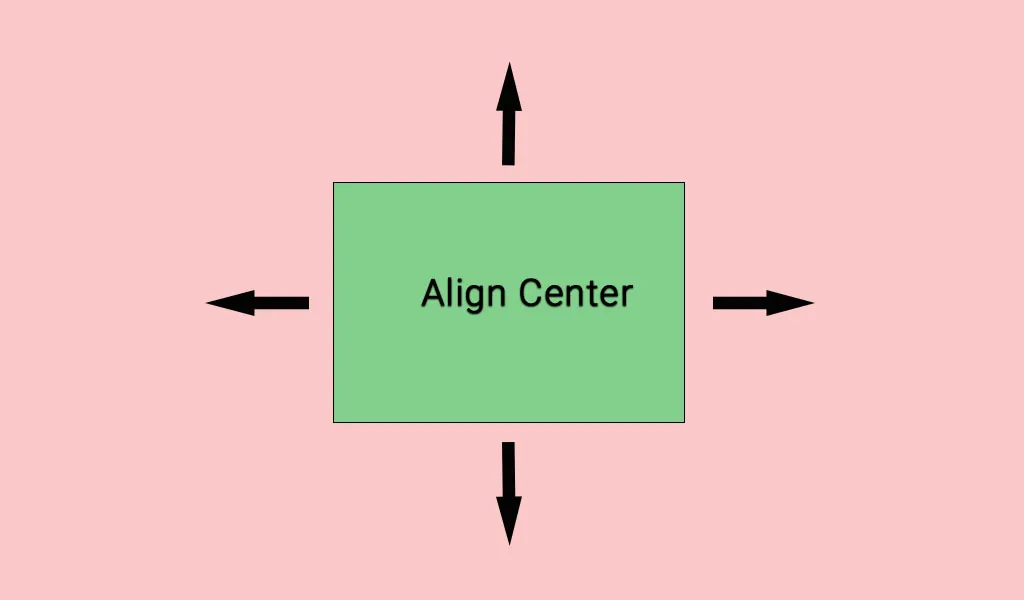
The
property can also be used to center a DIV, but this method is typically used for centering a DIV with a fixed width.
Centering a DIV Horizontally
- Set the
width
of the DIV to a fixed value.
- Set the
margin-left
and
margin-rightproperties to
autoto center the DIV horizontally within its parent container.
Example:
Centering a DIV Vertically
Centering a DIV vertically using the
property is a bit more complex, as it requires the parent container to have a specific height. Here’s an example:
- Set the
height
of the parent container to a fixed value.
- Set the
height
of the DIV to a fixed value.
- Set the
margin-top
and
margin-bottomproperties to
autoto center the DIV vertically within the parent container.
Example:
Centering a DIV Both Horizontally and Vertically
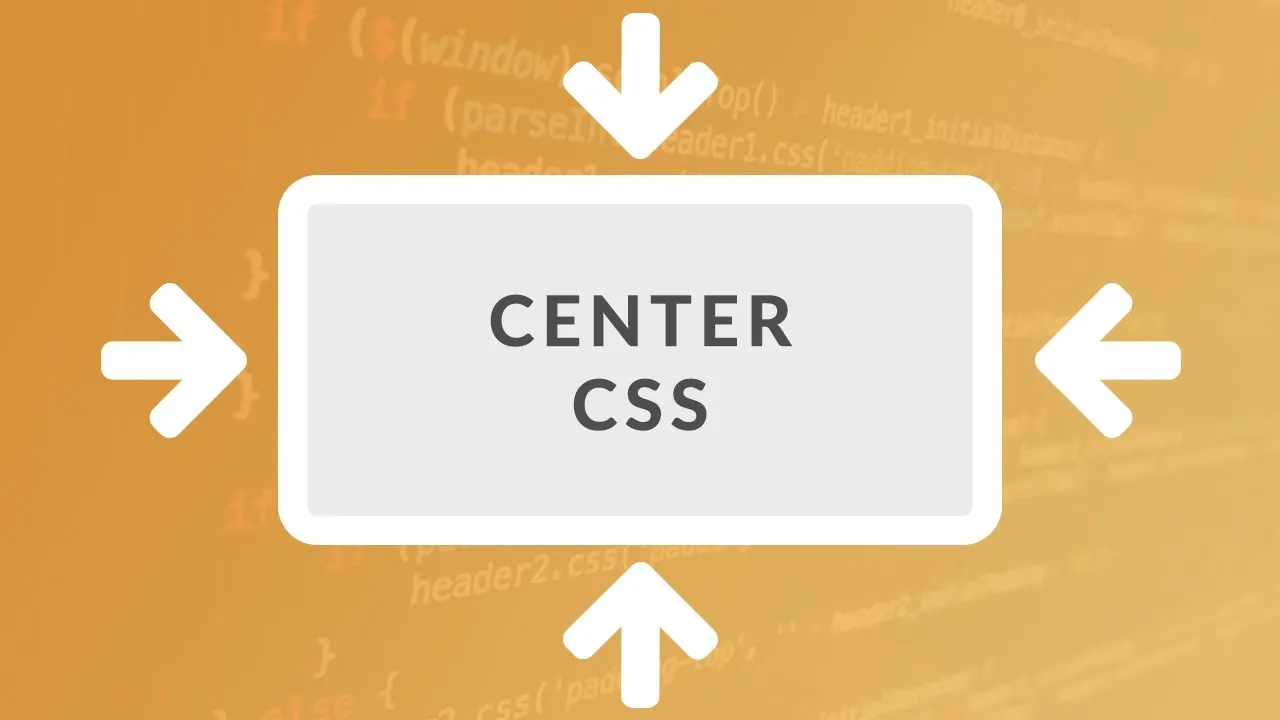
To center a DIV both horizontally and vertically using the
property, you can combine the techniques for horizontal and vertical centering:
- Set the
width
and
heightof the DIV to fixed values.
- Set the
margin
property to
autoto center the DIV both horizontally and vertically within the parent container.
Example:
Centering a DIV Using Absolute Positioning and Margin
Another technique for centering a DIV both horizontally and vertically involves using absolute positioning and the
property.
- Set the
position
of the parent container to
relative.
- Set the
position
of the DIV to
absolute.
- Set the
top
,
right,
bottom, and
leftproperties of the DIV to
0to position it in the center of the parent container.
- Set the
margin
property of the DIV to
autoto center it both horizontally and vertically.
Example:
Centering a DIV Using Flexbox and Margin
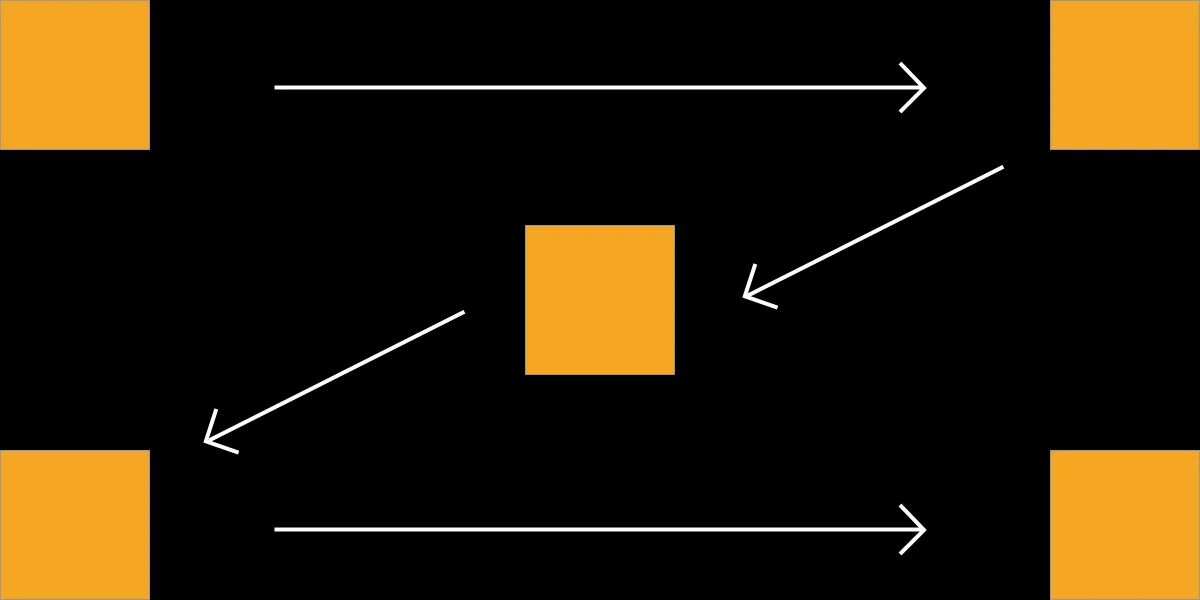
This method combines the use of Flexbox and the
property to center a DIV both horizontally and vertically.
- Set the
display
property of the parent container to
flex.
- Set the
justify-content
and
align-itemsproperties to
centerto center the DIV both horizontally and vertically.
- Set the
margin
property of the DIV to
autoto ensure it is centered within the parent container.
Example:
Conclusion
Centering a DIV in CSS is a fundamental skill that web developers should master. In this comprehensive guide, we have explored various techniques for centering a DIV, including the use of
and
, Flexbox, Grid layout, and the
property. Each method has its own advantages and use cases, and the choice will depend on the specific requirements of your project.
By understanding these techniques, you can create visually appealing and user-friendly web designs that effectively center content within a layout. Remember to choose the method that best fits your project’s needs and ensures a responsive and consistent user experience across different devices and screen sizes.
Happy coding!



